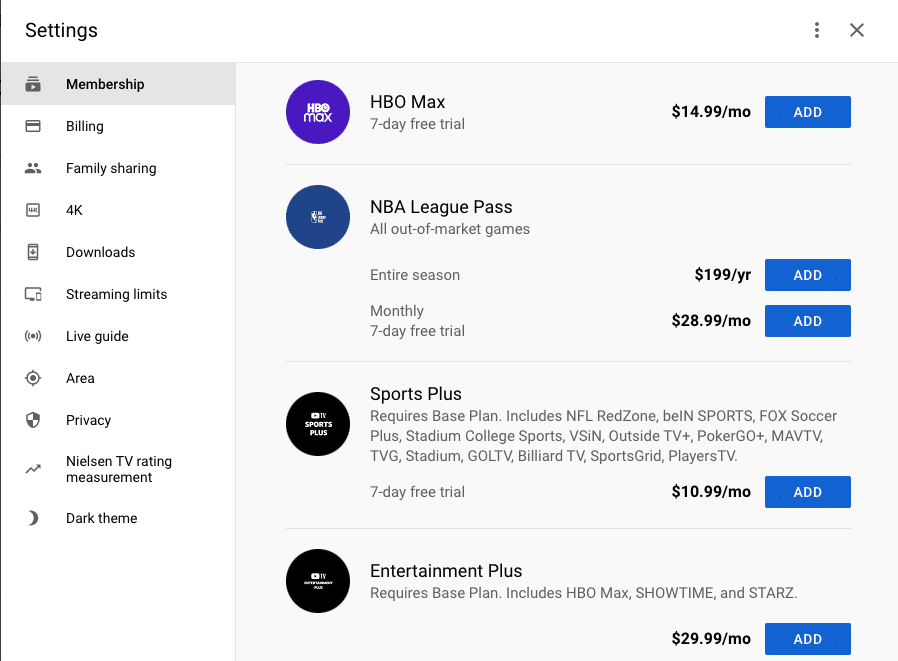You can watch out-of-market NBA games directly from the YouTube TV app by adding on NBA League Pass. Here is how to get started.
As a lifelong Pistons fan who has been hooked on Detroit basketball since the Bad Boys days, getting access to the NBA regular season has long been a priority for me. Since I haven’t lived in Detroit since high school, I can’t just tune into Bally Sports Detroit, the local Detroit RSN, I need a good streaming option for out-of-market NBA games.
YouTube TV is a great choice for watching out of market NBA games, and users can easily add an NBA League Pass membership for $28.99 per month, or $199 per year.
So, if you don’t live close to your favorite NBA team and still want access to all of their regular season games, you can get your basketball fix by adding NBA League Pass to an existing YouTube TV subscription, either at the time you sign up, or at any time thereafter.
In this post, I will teach you how to add NBA League Pass to a YouTube TV account in under 3 minutes.
- Log into YouTube TV from a web browser
The first step is to go to log into tv.youtube.com from a web browser.
Once you are logged in, go to the upper right hand corner of the screen. You will see the search bar, a question mark icon, and the profile picture associated with your Google account to the right of that. - Select settings
Click on your profile picture. This will open a pop-up screen with the following options:
Manage your Google account
Settings
Send Feedback
Location
App tour
Click on the settings option. - Add NBA League Pass under the membership tab
Once you click on settings, a pop-up window will open up with the options laid out below.
You can add an NBA League Pass subscription, along with other premium channels, in the membership section of settings.
Yes, premium add-ons purchased by the family manager, including NBA League Pass, apply to the entire family underYouTube TV’s family sharing feature.