YouTube TV is an excellent option for live streaming golf, NFL and college football, as well as NBA, NHL, and MLB games in markets with an NBC Sports Regional sports network. Read on to learn which YouTube TV package is right for you.
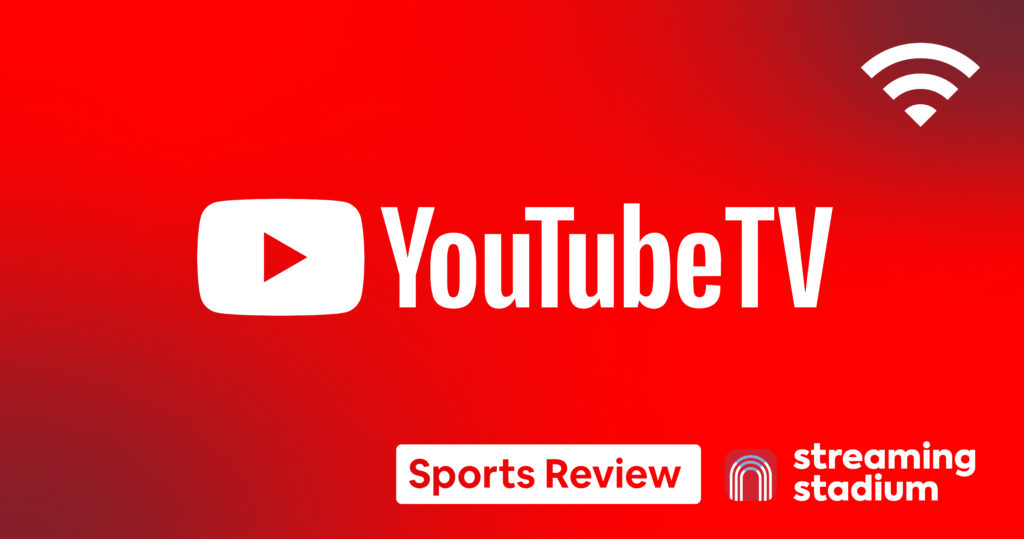
Everyone knows that YouTube and YouTube TV are Google properties, and they’re darn good ones at that.
Table of Contents
YouTube, with its “media soup” of short form video, vlogs, sports highlights, and everything else in between, has forever changed how we consume content. If YouTube is the local farmer’s market, where content creators can upload videos of almost any kind, YouTube TV, Google’s entry into the live TV streaming game, is the big grocery chain, where all the established brands, and a handful of startups, compete for shelf space.
YouTube TV offers an impressive lineup of 109 TV channels in its base plan at a rate of $72.99 per month, plus a number of premium channels and add-ons. YouTube TV also includes a diverse library of on-demand titles as well.
In almost every category, YouTube TV is on par with, or well beyond, the streaming competition.
YouTube TV Pros
- Excellent 4K add-on which includes ESPN, FOX, and NBC programming in ultra HD
- New home of NFL Sunday Ticket for 2023
- Watch in-market NBA, MLB, and NHL games in Boston, DC, Philly, Bay Area, and Chicago
- Google users can easily setup an account
- Full NFL coverage and excellent NCAAF coverage
- Unlimited DVR through the library feature
- International and multi-lingual families
YouTube Cons
- Experience can be buggy when streaming on a web browser
- Limited number of regional sports networks
- Very rigid location settings make it hard to travel with a subscription
- Lacking Bally Sports RSNs
Our experience with YouTube TV
If you’re already a Google user, are signed into your YouTube account on your smart TV, and then take the plunge and buy a YouTube TV subscription as we did, the signup and setup process is seamless. Google effortlessly integrates your preferred YouTube account into your new YouTube TV account. For me, this is my personal email address and I have already made a handful of on-demand movie purchases through YouTube under this profile. It was a pleasant surprise to see movie titles I’ve purchased in the past waiting for me when I visited the “Library” section of YouTube TV for the first time. The Library, which we will discuss in more detail later in this review, is the DVR storage section of YouTube TV.
I initiated my YouTube TV membership from a web browser on my home office iMac and was automatically signed in to YouTube TV the first time I used the app on my Samsung smart TV. For existing Google users, the signup and setup process will be easy and familiar.
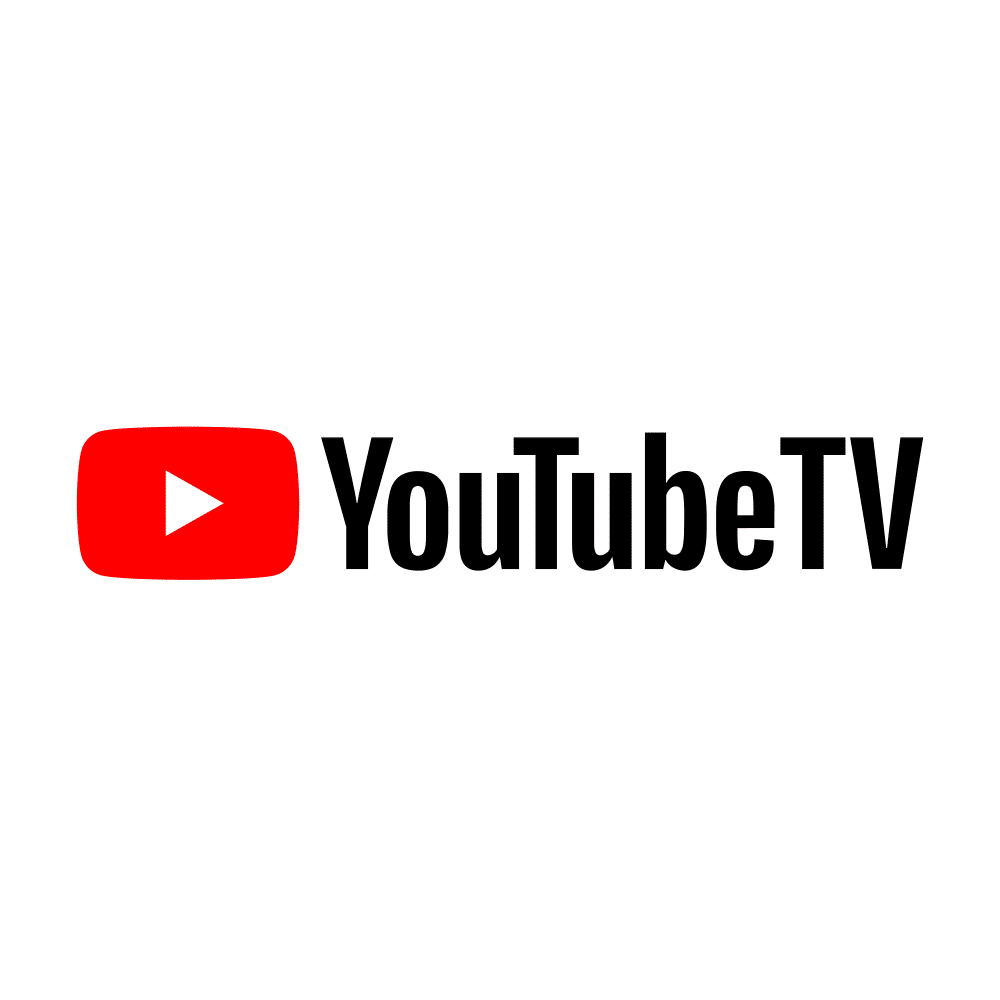
YouTube TV
$72.99 / month
- ABC
- CBS
- ESPN
- ESPN2
- FOX
- FS1
- NBC
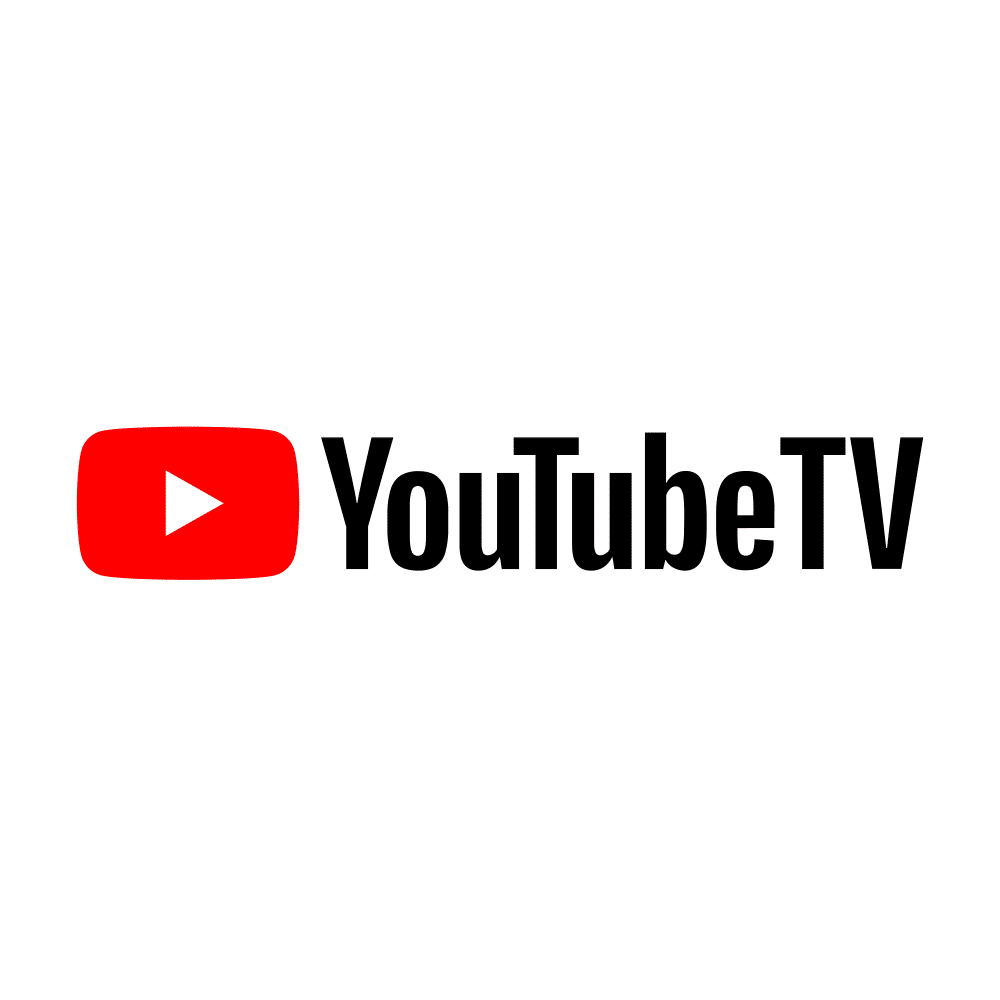
YouTube TV Sports Plus
$83.99 / month
- beIN Sports
- Billiard TV
- Fight Network
- Fox Soccer Plus
- NFL RedZone
- SportsGrid
- Stadium
Signup and setup process
As most of our favorite live TV streaming providers do, YouTube TV makes it easy to customize the $64.99 per month Base package, but of course changes come at a price. As you can see from the screenshot included below, upon signup, users are given the option of adding a series of premium options and channels.
We chose the 4K Plus add-on as there is high demand for 4k content, but most streaming services either don’t offer it, or have a limited menu that they don’t emphasize.
We signed up for a 14 day free trial with a teaser rate of $14.99 per month for the first month of service.
Setting up new user profiles on a YouTube TV account
Having just reviewed Sling TV for this site, which is a platform that doesn’t support multiple user accounts from within the same user profile, I was immediately curious to explore how easy it is to grant access to friends and family from one YouTube TV account.
For providers like Fubo TV, setting up a new profile within an existing account is very straightforward. Because YouTube TV is built using Google accounts, creating multiple user profiles is a bit more involved, and was one of my least favorite features of an app that I overall found very easy and intuitive to use.
YouTube TV allows users to share their membership with up to 5 other people (there is a minimum age requirement of 13 years old) by creating what is known as a “Family Group.”
The good news is that Family Group members have their own DVR storage and personalized TV experience, and any additional features purchased by the Family manager apply to all members of the Family group.
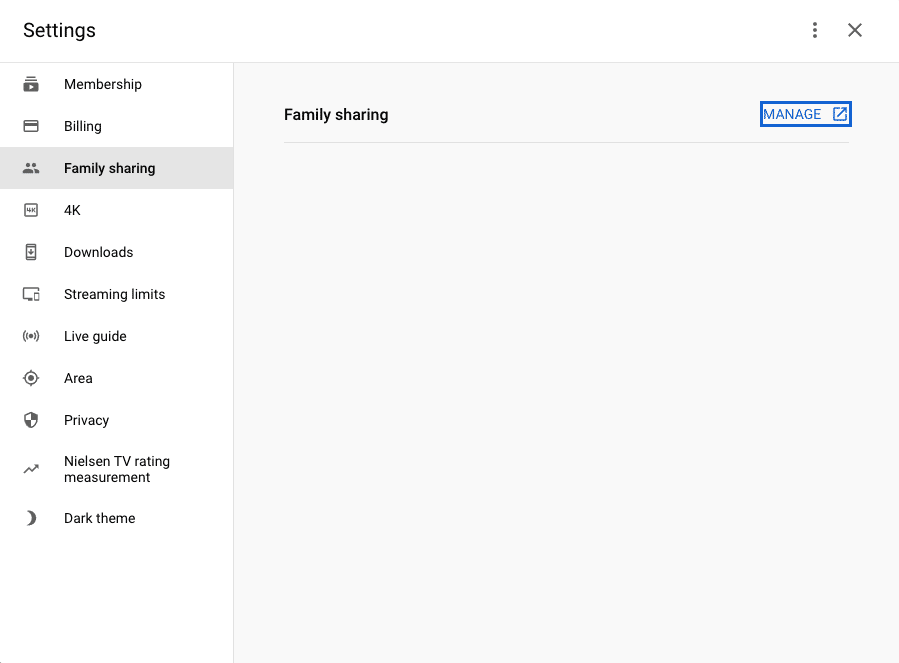
While setting up new profiles under some competing platforms is certainly easier, connecting with family and friends through YouTube TV Family sharing also gives Google users the option to share features like a family calendar, Google’s Family Keep feature, as well as Google Assistant. Overall, the ability to share YouTube TV with 5 friends or family members, all of whom have access to YouTube TV’s unlimited DVR storage, seems like a great value for the money, even with the monthly cost starting at $64.99 per month.
YouTube TV is great for multi-lingual families
One of the features I was most impressed by was the automatic translation from English to Japanese when I invited my wife to the platform as part of my Family group. My wife speaks fluent English, but is Japanese, and her Family group invite recognized her preferred language and adjusted accordingly. This would be a great touch for families, like ours, that are international. For example, if we should decide to invite my wife’s parents in Tokyo to YouTube TV, it will be easy for them to sign up.
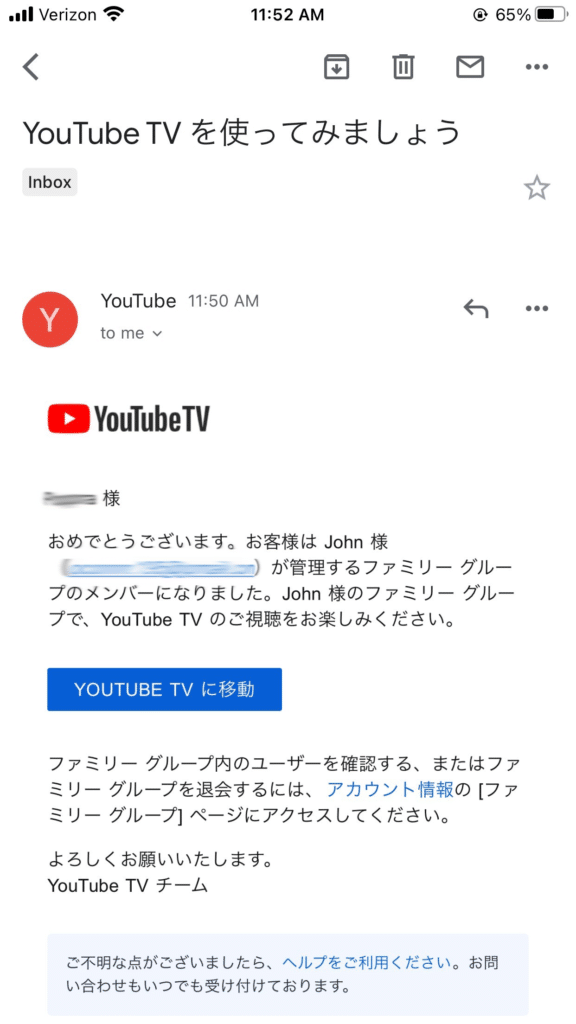
YouTube TV supported devices
Upon signing up for YouTube TV, subscribers are encouraged to use the app on a smart TV or streaming device. I received the following message as part of the sign up process which listed some preferred devices to watch YouTube TV on – “to get the most out of YouTube TV, watch on your TV.”
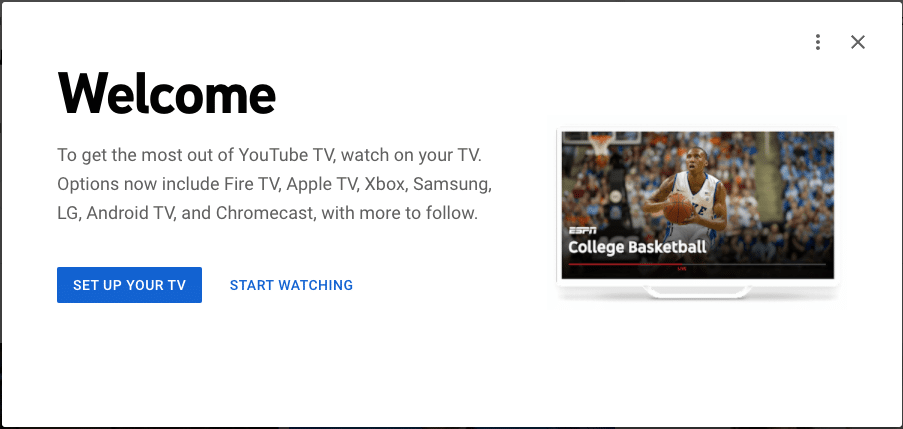
Some of the best devices to watch YouTube TV on include:
- Fire TV
- Apple TV
- Xbox
- Samsung
- LG
- Android TV
- Chromecast
For this review, we watched YouTube TV on a web browser on our iMac, on the YouTube TV mobile app, and on our Samsung Smart TV.
The experience on the Samsung smart TV was excellent, however, if you plan to stream content exclusively on a laptop or iPad, YouTube TV might not be the best option for you.
YouTube TV mobile app
After having reviewed every other live TV streaming provider, I wasn’t expecting to be blown away by the YouTube TV mobile experience, but I was pleasantly surprised. YouTube Tv’s mobile app is the best option for mobile streaming live TV, and it’s not close. The interface is clean, bright, and easy to use.
Unsurprisingly for a Google property, YouTube TV relies on an excellent search feature to help its users navigate deeper into the large library of content. For example, I shared a screenshot of a “movie” search I did below. Once a general search for “Movies” occurs, YouTube TV introduced a tag system that allows subscribers to venture deeper into the movie content.
Below you see YouTube TV offering “teen movies,” and “slasher movies” as two possible genres to explore. By utilizing Google search features, YouTube TV has created an interface that makes it easy to reach the content the user wants to see.
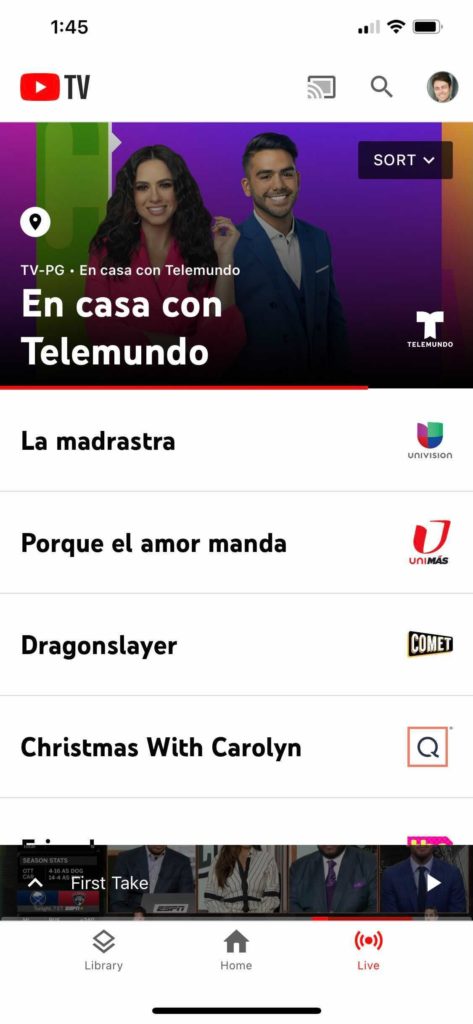
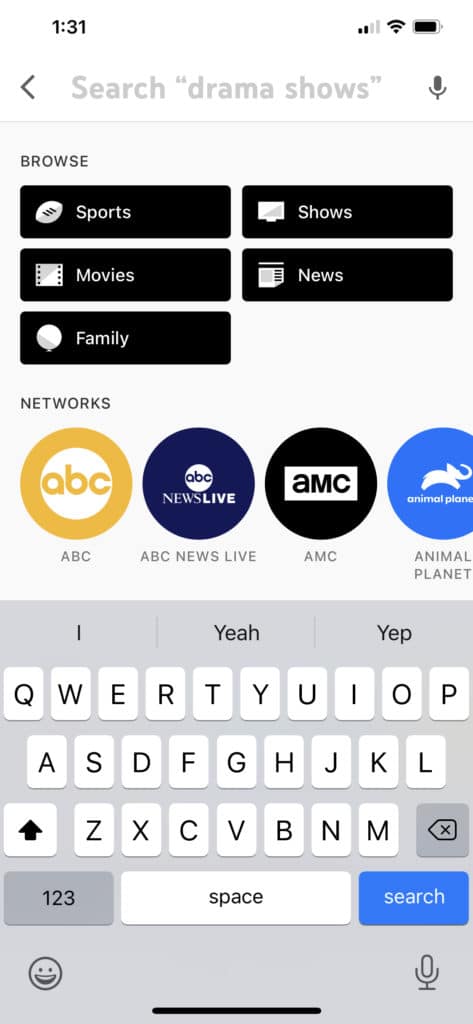
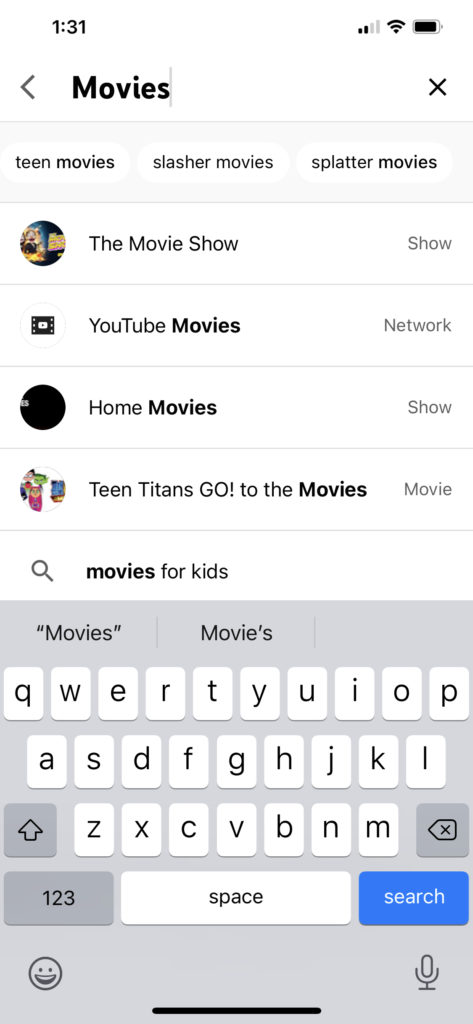
In addition to a robust, and easy to use, search feature, YouTube TV builds much of the mobile experience around the library, which is the home for recording, downloads and purchases. The bottom navigation on the app has three options:
- Library (for DVR access)
- Home (for a personalized home screen)
- Live (all live TV options)
When using the app, the library feature feels the most important. Google has the luxury of building the mobile experience around the library because the platform boasts unlimited DVR storage. It’s clear that the app’s designers are encouraging users to personalize their YouTube TV experience by liberally saving content, which is a generous feature that no other streaming platform provides.
For example, Sling TV only offers 50 hours of DVR to begin, and even with the DVR Extra upgrade, users don’t get you close to YouTube TV’s unlimited cloud storage of content. Fubo TV, with its upgraded 1,000 hours of DVR storage comes close, but still falls short.
YouTube TV offers best in class sports features
While the core of the YouTube TV app offers one of the best mobile experiences in the streaming space, it is the features they have built for watching sports that really blew me away. The YouTube TV mobile experience for streaming sports is so good it will tempt sports fans to watch their favorite team on their phone instead of their TV. I have reviewed every major streaming provider, digging into their feature set for countless hours. YouTube TV’s mobile sports streaming is the best streaming feature I saw, it is nothing short of spectacular.
I watched the Cowboys play the Saints in 4k on a Thursday night. The picture quality on my iPhone 12 was perfect, but it was the ability to track team statistics in real time, a feature called Stats View, as well as a “key play” feature that blew my mind.
Stats View
Often, when I am watching a game, I will keep one eye on the game and one eye on ESPN Gamecast for real time stats. With Stats View, YouTube TV brings this functionality into the app so users can see every possible key stat in real time as the game unfolds. I had the choice of viewing team stats and individual player stats, but that was just the start. YouTube TV also allows the game to broken down into key plays. If you fall behind on a game and want to catch up, you have the option of getting the “cliff notes” version of the action until you are back live. If you want to jump straight to live action, the “live” button brings you right back to the game in real time.
Users can also search for game highlights by team, type of play (passing, running, INT), or even by player. So, for example, I can search for Dallas Cowboys highlights, and then specifically break out a Jayron Kearse INT, and watch that play specifically, and all in 4K. The mobile experience, and really the overall sports experience is so well designed that it’s an almost must have for sports fans.
The only area where YouTube TV has holes for sports fans come into play for in-market NBA, NHL, and MLB fans. Because YouTube TV has a limited selection of regional sports networks, fans who live in the same market as their favorite team will miss a good chunk of the regular season lineup.
YouTube TV Channel lineup
With the base package, YouTube TV boasts an impressive lineup of 109 channels. Note for sports fans, YouTube TV doesn’t carry Bally Sports / Fox Sports RSNs. This curtails the platform’s in-market coverage of regular season MLB, NBA, and NHL games. If you live in the same market as your favorite baseball, hockey, or basketball team and your top priority of watching regular season games, DirecTV is a better option. However, in every other respect, we recommend YouTube TV as a far better platform than DirecTV.
YouTube TV does carry the NBC RSNs.
YouTube TV Local Channels:
- ABC (KOMO)
- CBS (KIRO)
- Fox (KCPQ)
- NBC (KING)
- Telemundo (National Feed)
- The CW (KSTW)
YouTube TV Cable Channels:
- AMC
- BET
- Bravo
- Cartoon Network
- CNN
- Comedy Central
- Discovery
- Disney Channel
- Disney Junior
- E!
- ESPN
- Food Network
- Fox News
- Freeform
- FX
- FXX
- Hallmark Channel
- HGTV
- Investigation Discovery
- MSNBC
- MTV
- Nickelodeon
- Paramount Network
- Syfy
- TBS
- TLC
- TNT
- Travel Channel
- truTV
- USA Network
- VH1
- WE tv
YouTube TV National Sports Channels:
YouTube TV RSNs:
- NBC Sports RSNs
YouTube TV Pro Sports Channels:
YouTube TV College Sports Channels:
- ACC Network
- ACC Network Extra
- Big Ten Network
- CBS Sports Network
- ESPNU
- SEC Network
YouTube TV Features
Let’d dive into some features unique to YouTube TV.
YouTube TV 4K Plus
As part of this review, we added YouTube TV’s 4K Plus option, which offers an impressive library of 4K titles, including a number of sporting events. Read our dedicated 4K Plus review for more details.
YouTube TV Playback
All YouTube TV recordings are accessible from the Library tab. Subscribers have the option of playing back recorded games and shows from the beginning or from where they last paused. For sports fans, there is also the option, which I reviewed above and absolutely love, to just watch key plays, and also see the stats view without spoilers. So, if you recorded a game to watch at a later time, you can see the stats unfolding for the recorded game as if you are watching live.
YouTube TV Parental Controls
As I have mentioned in previous reviews, as a new Dad, the parental controls feature for streaming services is especially important to me. The YouTube TV parental controls aren’t as robust as some providers, allowing a “Filter” option through the mobile app which allows users to show only content with family friendly ratings: TV-Y, TV-G, G, and PG only. The good news is that the feature is simple to turn on, and is easily accessible from the Settings tab on the app.
YouTube TV Live Guide feature
This was one of my favorite personalization features from the live TV streaming services. YouTube TV makes it easy, with a check a box interface, to choose which channels show on your Live screen. With the increase in channels on most streaming providers, this is an efficient way to curate your Live TV options. By contrast, Hulu Live TV shows only recent channels by default, which can be confusing for first time users.
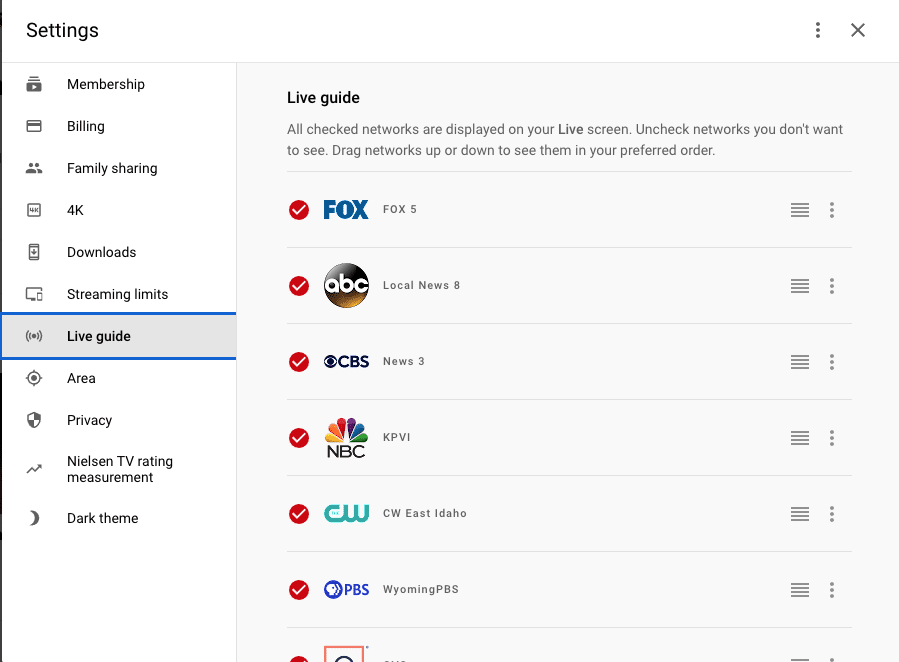
YouTube TV FAQ
Below, we lose our YouTube TV tour by answering your most frequently asked questions.
Which premium channels does YouTube TV offer?
YouTube TV offers the following Premium Channels. Most upgrades cost between $2.99 – $11.99 per month.
- HBO Max
- Showtime
- Starz
- Hallmark Movies Now
- Cinemax
- EPIX
- Starz + EPIX
- Pantaya
- Fox Nation
- ScreenPix
- Curiosity Stream
- AMC
- Shudder
- Sundance Now
- WeTV+
- Acorn TV
- IFC Films Unlimited
- ALLBLK
- Docurama
- Contv
- Dove
- Law & Crime
- Up Faith & Family
- Fandor
- Screambox
- Comedy Dynamics
- HBO